AirPods are a popular accessory for Apple users. While they offer convenience and mobility, it's important to keep track of the battery level to ensure uninterrupted use. Fortunately, checking AirPods battery is simple and easy with a few quick steps. In this guide, we will show you exactly how to check the battery level on your AirPods so you can enjoy your music without interruption.
Open the lid of your AirPods case.
Checking the battery level of your AirPods is easy and straightforward. Begin by opening the lid of your AirPods case with the AirPods inside. Make sure that both AirPods are seated in their respective compartments in the case. Once the lid is open, hold the case near your paired iPhone or iPad to see the battery status on your device’s screen. The charge status for each individual AirPod and the charging case will be displayed separately on your device's screen.
Make sure both AirPods are in the case and that they're connected to your device.
Before checking the battery level of your AirPods, it's important to make sure that both AirPods are seated in their respective compartments in the case and that they are connected to your device. If you’re not sure if your AirPods are connected, simply check for the Bluetooth icon in the top right corner of your device’s status bar. Once you have confirmed this, open the lid of your AirPods case and hold it near your paired iPhone or iPad to check the battery status.
On your Apple device, go to the home screen and swipe down from the upper right-hand corner to access the control center.
To check the battery level of your AirPods on an Apple device, start from the home screen and swipe down from the upper right-hand corner to access the Control Center. Once you're in the Control Center, find the section with music controls and locate the icon that looks like a set of earbuds. Tap and hold this icon for a few seconds until a new window appears with details about your AirPods' battery levels. You should be able to see both your AirPods’ individual battery levels as well as how much charge is left on their charging case. This quick trick can ensure that you always have enough battery life on your beloved wireless earbuds.
Look for the “Batteries” module, which should show you the battery level of your AirPods case as well as your individual AirPods.
Keeping track of the battery levels of your AirPods is essential to ensure that you don't run out of juice midway during a call or while enjoying your music. Fortunately, checking the battery level of your AirPods is an easy process. Look for the “Batteries” module on your iPhone, iPad, or iPod touch control center when your AirPods are connected. This module will show you not only how much charge is left on the charging case but also the remaining battery life on each of your individual AirPods. With this quick trick, you can avoid that frustrating moment when one earbud goes silent and the other continues playing with no sound coming out.
If one or both of your AirPods need charging, simply place them back in their designated spot in the case and make sure they’re aligned properly so they start charging.
It’s important to remember that your AirPods need to be properly placed in their charging case for them to recharge. Simply put one or both of your AirPods back into their designated spot in the case and make sure they fit comfortably and are aligned properly with the charging contact points. When you do this, you should see a small LED light on the front of the case indicating that they’re charging. Once fully charged, the battery life indicator will show up on your device, letting you know how much charge is left on each AirPod and on the case itself.
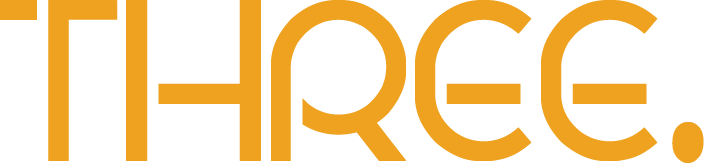

Leave a comment
This site is protected by reCAPTCHA and the Google Privacy Policy and Terms of Service apply.